There
are a lot of questions, "why Cacti that has been
installed in my Windows, not working ?", why no graph display?. The reason is you do not
have the SNMP agent in each device that you want to monitor. This is the
explanation, it's not details but I hope it makes you understand.
Simple
Network Management Protocol (SNMP) is an "Internet-standard protocol for
managing devices on IP networks". Devices that typically support SNMP
include routers, switches, servers, workstations, printers, modem racks, and
more. It is used mostly in network management systems to monitor
network-attached devices for conditions that warrant administrative attention.
(Wikipedia)
An SNMP-managed network consists of
three key components:
•
SNMP Agent, be in every device to be
monitored, computer interfaces, switches, proxy, modem, and so on. Should be
checked on every device. Checked whether snmp agent is installed or not ?
•
SNMP manager. Receive and organize
all the information from the agent. In Cacti for Windows, SNMP Manager
is automatically installed. By default, you can see it in C:\net-snmp.
•
Network Management System (NMS).
Information from the SNMP manager, made in other forms, such as information
graphics, alarms, email, sms, and so on. There are free and paid / Licence. For
example, the free software are Cacti, MRTG, Nagios, and many others. And there are
also paid, one of which is Solarwinds Oreon.
So if you've installed the NMS, such as Cacti, and you do not get a graphic display. Do not blame Cacti or person who recommended. :). Make sure the device you want to monitor, SNMP agent is enabled or already installed.
Install
SNMP agent in Windows XP.
•
Insert CD Windows XP.
•
Click Start, click Control Panel,
click Add or Remove Programs, and then click Add/Remove Windows Components, a
list of components that need to be configured is displayed. To start the Windows
Components Wizard, click Components.
•
In Components, click Management and
Monitoring Tools (but do not select or clear its check box), and then click
Details.
•
Select the Simple Network Management
Protocol check box, and click OK.
•
Click Next.
•
You must be logged on as an
administrator or a member of the Administrators group in order to complete this
procedure.
Install SNMP agent in Windows
7.
To
install SNMP on Windows 7, open Control Panel and then click on Programs and
Features. Then, click on "Turn Windows features on or off" link in
the left pane. If UAC prompted, then click on Yes. Then, in the Windows
Features window, scroll down and select "Simple Network Management
Protocol (SNMP)" check box and click on OK. Then, wait for some time to
install SNMP.
Install SNMP agent in Linux.
In
Centos or Fedora, follow command below.
yum install snmp snmpd
In
Ubuntu, to install SNMP agent, follow command below.
apt-get install snmp snmpd
Then
edit /etc/snmp/snmpd.conf
agentAddress udp:127.0.0.1:161,
edit
to be
agentAddress udp:161
and
make sure
rocommunity public
and then edit /etc/default/snmpd,
SNMPDOPTS='-Lsd -Lf /dev/null -u
snmp -I -smux -p /var/run/snmpd.pid 127.0.0.1
Edit to be
SNMPDOPTS='-Lsd -Lf /dev/null -u
snmp -I -smux -p /var/run/snmpd.pid
Enable SNMP agent in mikrotik
From
winbox, click IP – SNMP. In the new box dialog, check enabled, you may enter
information contact info and location. Or you can leave it blank. Click
communities, then in another dialog box, you can set ip address which can
access, and setting other security.
Enable SNMP agent Wireless Router
Tplink
In
Advanced Settings section, click SNMP – Community List, Then click modify to
enable just one SNMP agent. Or if you want to enable all SNMP agent, click
Enable All.
Security SNMP agent.
The goal is, that the SNMP agent is
already installed, it will only send the data / information to the IP
address / server
we want, whereas for
the other IP
address will be
blocked / rejected. There are 2 ways to make the security. ( that's my
opinion, correct me if I wrong).
- First, setting snmp
configuration. After installing SNMP, start – run. Type
Services.msc in the Search box and hit Enter. Scroll down in the right pane and
right click on SNMP Services and select Properties. Then, click on Security
tab. The community name default is public. Change it, make it more secure.
- The second way is configure firewall, open port SNMP, and just allow IP address that we want. Click Start – Control Panel – Network and Internet Connection – Windows Firewall. The Windows Firewall box, will appear. Click Exceptions tabs, then Add Port. In the new open dialog, enter name : SNMP and port number 161, select UDP, then click Change Scope, select Custom List. In the blank box, enter IP address which allowed acces, then click OK… OK…and OK,.. finish. :)
For the other device, you can search it by yourself, I think you know what will you do. And the last, how do we know if the SNMP agent has been enabled /installed, running normally?.
Run
snmpwalk, from server which has installed SNMP Manager. For example, in Windows has installed Cacti, by default in c:\net-snmp\bin
C:\net-snmp\bin>snmpwalk -c
public -v1 localhost
C:\net-snmp\bin>snmpwalk -c
public -v1 10.10.10.2
Normally,
the result will come out in the
form of information or data SNMP, that only SNMP who can understand this data. Then NMS (Cacti) will be transform it to be graph. If all is OK, the graph in Cacti should be shown.
Reference
:
http://en.wikipedia.org/wiki/Snmp
http://www.microsoft.com/resources/documentation/windows/xp/all/proddocs/en-us/snmp_install.mspx?mfr=true
Then I edit some steps, according my experiments
http://en.wikipedia.org/wiki/Snmp
http://www.microsoft.com/resources/documentation/windows/xp/all/proddocs/en-us/snmp_install.mspx?mfr=true
Then I edit some steps, according my experiments
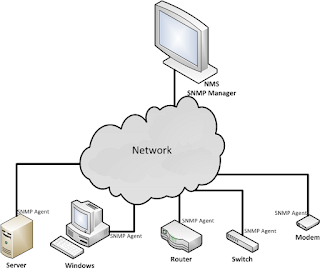






Hello Everybody,
ReplyDeleteI installed Cacti on Windows and i want to monitor our differents equipments. But when I add devices, i have this message "SNMP Error". I installed SNMP as explained but the issue persists.
Can you please assist me?
Each of device that you want to monitor, must be installed snmp agent. Please read above how to install it.
Delete